samba 部署和优化--实践
samba 部署和优化--实践
(2)samba 实践
A.Samba 实践一
要求:共享一个目录,任何人都可以访问,即不用输入密码即可访问,要求只读
打开 samba 的配置文件 /etc/samba/smb.conf 在 [global]部分
把 MYGROUP 改为 WORKGROUP,把 security = user 改为 security = share 。然后在文件的最末尾处加入一下内容:
[share]
comment = share all
path = /tmp/samba
browseable = yes
public = yes
writable = no
创建测试目录:
[root@133 ~]# mkdir /tmp/samba
[root@133 ~]# chmod 777 /tmp/samba
[root@133 ~]# touch /tmp/samba/sharefiles
[root@133 ~]# echo "11111" > /tmp/samba/sharefiles
启动 samba 服务:
[root@133 ~]# /etc/init.d/smb start
启动 SMB 服务: [确定]
下面来测试一下是否能满足我们的要求,首先测试配置的 smb.conf 是否正确,用下面的命令:
[root@133 ~]# testparm
Load smb config files from /etc/samba/smb.conf
rlimit_max: increasing rlimit_max (1024) to minimum Windows limit (16384)
Processing section "[homes]"
Processing section "[printers]"
Processing section "[share]"
WARNING: The security=share option is deprecated
Loaded services file OK.
Server role: ROLE_STANDALONE
Press enter to see a dump of your service definitions
看到了有个 WARNING,不过影响不大,忽略了。在浏览器上输入 file://IP/share
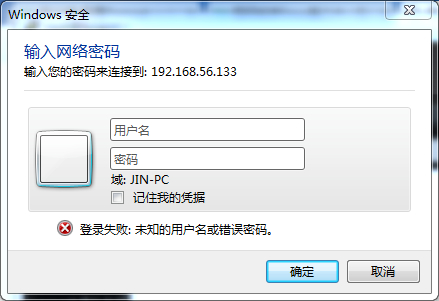
也可以在运行栏输入 \IP 回车,即弹出:
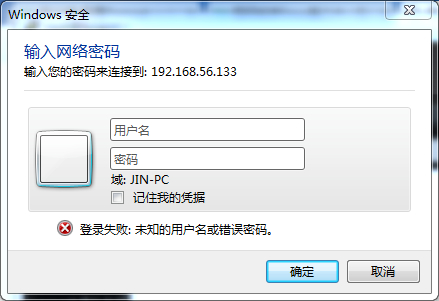
B.Samba 实践二
要求:共享一个目录,使用用户名和密码后才能访问,要求可读写
打开配置文件 /etc/samba/smb.conf
[global] 部分内容如下:
[global]
workgroup = WORKGROUP
server string = Samba Server Version %v
security = user
passdb backend = tdbsam
load printers = yes
cups options = raw
还需要加入如下内容:
[myshare]
comment = share for users
path = /samba
browseable = yes
public = no
writable = yes
保存配置文件,创建目录:
[root@133 ~]# mkdir /samba
[root@133 ~]# chmod 777 /samba
然后添加用户。因为在[global]中“passdb backend = tdbsam”,所以要使用 pdbedit 来增加用户,注意添加的用户必须在系统中存在,所以需要先创建系统账号:
[root@133 ~]# useradd user1
[root@133 ~]# useradd user2
然后添加 user1 为 samba 账号:
[root@133 ~]# pdbedit -a user1
new password:
retype new password:
Unix username: user1
NT username:
Account Flags: [U ]
User SID: S-1-5-21-2559066706-2195907696-3818258841-1000
Primary Group SID: S-1-5-21-2559066706-2195907696-3818258841-513
Full Name:
Home Directory: \\133\user1
HomeDir Drive:
Logon Script:
Profile Path: \\133\user1\profile
Domain: 133
Account desc:
Workstations:
Munged dial:
Logon time: 0
Logoff time: 三, 06 2月 2036 23:06:39 CST
Kickoff time: 三, 06 2月 2036 23:06:39 CST
Password last set: 日, 26 6月 2016 15:06:13 CST
Password can change: 日, 26 6月 2016 15:06:13 CST
Password must change: never
Last bad password : 0
Bad password count : 0
Logon hours : FFFFFFFFFFFFFFFFFFFFFFFFFFFFFFFFFFFFFFFFFF
再把 user2 添加为 samba 账号:
[root@133 ~]# pdbedit -a user2
new password:
retype new password:
Unix username: user2
NT username:
Account Flags: [U ]
User SID: S-1-5-21-2559066706-2195907696-3818258841-1001
Primary Group SID: S-1-5-21-2559066706-2195907696-3818258841-513
Full Name:
Home Directory: \\133\user2
HomeDir Drive:
Logon Script:
Profile Path: \\133\user2\profile
Domain: 133
Account desc:
Workstations:
Munged dial:
Logon time: 0
Logoff time: 三, 06 2月 2036 23:06:39 CST
Kickoff time: 三, 06 2月 2036 23:06:39 CST
Password last set: 日, 26 6月 2016 15:07:28 CST
Password can change: 日, 26 6月 2016 15:07:28 CST
Password must change: never
Last bad password : 0
Bad password count : 0
Logon hours : FFFFFFFFFFFFFFFFFFFFFFFFFFFFFFFFFFFFFFFFFF
可以列出 samba 所有账号:
[root@133 ~]# pdbedit -L
user1:502:
user2:503:
重启 samba 服务:
[root@133 ~]# service smb restart
关闭 SMB 服务: [确定]
启动 SMB 服务: [确定]
测试:浏览器访问 file://IP/myshare/
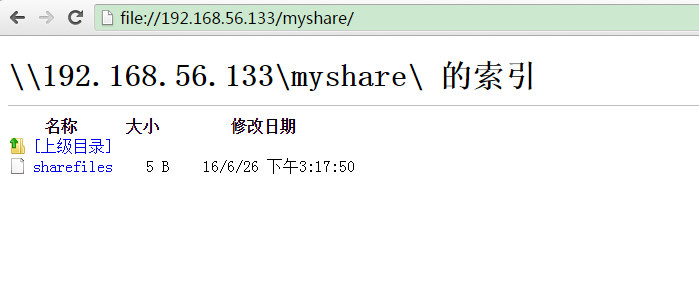
使用 Linux 访问 samba 服务器
samba 服务在 Linux 下同样可以访问,前提是你的 Linux 安装了 samba-client 软件包。之后就使用 smbclient 命令,语法为: #smbclient //IP/共享名 -U 用户名
如:
[root@128 ~]# smbclient //192.168.56.133/myshare/ -U user2
Enter user2's password:
Domain=[WORKGROUP] OS=[Unix] Server=[Samba 3.6.23-35.el6_8]
smb: \>
出现如上所示界面。可以打一个?列出所有可以使用的命令。其中 get 是下载,put 是上传。
smb: \> ?
? allinfo altname archive blocksize
cancel case_sensitive cd chmod chown
close del dir du echo
exit get getfacl geteas hardlink
help history iosize lcd link
lock lowercase ls l mask
md mget mkdir more mput
newer open posix posix_encrypt posix_open
posix_mkdir posix_rmdir posix_unlink print prompt
put pwd q queue quit
readlink rd recurse reget rename
reput rm rmdir showacls setea
setmode stat symlink tar tarmode
timeout translate unlock volume vuid
wdel logon listconnect showconnect ..
!
另外的方式就是通过 mount 挂载了,如:
[root@128 ~]# mount -t cifs //192.168.56.133/myshare /mnt -o username=user2,password=test2
[root@128 ~]# ls /mnt
sharefiles
格式就是这样,要指定 -t cifs //IP/共享名 本地挂载点 -o 后面跟 username 和 password, 注意共享名后面不能有斜杠。
开机自动挂载:
# vim /etc/fstab
//192.168.0.237/myshare /samba cifs defaults,username=user1,password=83719730 0 0